
Wireless Security – From A to Z – Types, Threats, To How to Secure
What Exactly is Wireless Security?
Preventing unauthorized users from accessing and stealing data from your wireless network is referred to as wireless security. To be more explicit, wireless security guards against unauthorized access to a Wi-Fi network.
Wireless security, which includes encryption methods and other security processes to safeguard data transferred over Wi-Fi networks, is crucial in our internet-obsessed age.
Wi-Fi has opened up various opportunities for criminals, and Wi-Fi security is one of the critical preventive measures to help decrease cybercrime.
Now that we’ve introduced the concept of wireless security let’s look at ‘what is a wireless network?’
What Exactly Is a Wireless Network, Also Known as Wi-Fi?
Wireless networks are common for residential, commercial, and telecommunications networks. In essence, a wireless network is a computer network that uses Radio Frequency (RF) connectivity to connect network nodes.
“What is a wireless network?” people commonly inquire. Because while they are present practically wherever people work and live, their operation is frequently a mystery. Similarly, many people confuse all wireless for Wi-Fi, and they are surprised to hear that the two are not the same.
Yes, both employ radio frequency (RF). Even though both employ RF, many distinct types of wireless networks use diverse technology (Bluetooth, ZigBee, LTE, 5G). On the other hand, Wi-Fi refers to the wireless protocol specified by the Institute of Electrical and Electronics Engineers (IEEE) in the 802.11 specification and subsequent modifications.
Now that we’ve established the fundamentals of a network let’s look at the many types of wireless network connections.
Wireless Network Connection Types – Wireless Security
Local Area Network (LAN)
A local-area network (LAN) is a computer network limited to a single place, such as an office building. It can connect a broad range of components, such as computers, printers, and data storage devices.
Switches, access points, routers, firewalls, and ethernet cables are used to link everything in a LAN. Wi-Fi is the most well-known wireless LAN.

Personal Area Network (PAN)
A personal-area network is a network that is focused on a single person’s devices in a single location. A PAN may contain computers, phones, video game consoles, and other peripheral devices. They are common in individual dwellings and small office buildings. Bluetooth is the most popular wireless PAN.
Metropolitan Area Network (MAN)
A metropolitan-area network (MAN) is a computer network that spans a city, a local geographical region, a corporation or college campus, or both. One feature that separates a MAN from a LAN is its size. A MAN might cover several square kilometers depending on the needs of the business. A LAN is frequently made up of a single building or region.
Huge organizations, for example, may employ a MAN if they have a large campus and require crucial components like heating, ventilation, and electrical systems.
Wide Area Network (WAN)
A wide-area network covers a large area, such as a whole city, state, or country. In actuality, the internet is a WAN. A WAN, like the internet, can be made up of smaller networks like LANs or MANs. Cellular services are the most well-known wireless WANs.
These many types of wireless networking are crucial in today’s corporate climate for keeping workers connected to the internet. Wi-Fi, nonetheless, is highly vulnerable to hacking. This is where the need for solid wireless security comes into play, as given by wireless security protocols.
Wireless Network Security Protocols
Wireless networks are becoming more common in both businesses and homes. Most mobile devices now have a wireless network associated with the device’s brand or carrier. Public hotspots make it easier to catch up on work or chat with friends online. Restaurants, coffee shops, and airports, to name a few, may also have public hotspots.
The fundamental issue with wireless networks is their lack of security. There are, however, steps you can put in place to improve wireless security and protect your data from hackers and thieves.
Wireless security protocols are classified into four types. Each protocol serves a particular purpose and has a different level of strength. These standards were developed by the Wi-Fi Alliance, which promotes wireless technology and interoperability.
WEP (Wired Equivalent Privacy)
After being built for wireless networks, WEP was accepted as a Wi-Fi security standard in September 1999. WEP has multiple well-known security weaknesses, is easy to crack, and is complex to configure.
WEP is not the ideal option for network security; hence many wireless security approaches have been created. In 2004, the Wi-Fi Alliance formally abandoned WEP.
WPA (Wi-Fi Protected Access)
WPA (Wi-Fi Protected Access) was developed in 2003. It was developed in response to flaws uncovered in the WEP protocol. WPA was designed to supplement the security of WEP temporarily.
Wi-fi Protected Access uses the Temporal Key Integrity Protocol (TKIP), which dynamically changes the systems’ key to give more robust (128-/256-bit) encryption than WEP. TKIP prevents hackers from producing an encryption key comparable to the secure network.
WPA was a significant advance over WEP, but because the primary components were meant to be distributed via firmware upgrades on WEP-enabled devices, they still relied on compromised elements and were vulnerable to infiltration.
WPA2 (Wi-Fi Protected Access 2)
WPA2, also known as WPA2-Personal, is the current default algorithm.
In 2004, the WPA2 protocol was first introduced. WPA2’s usage of AES was the most important improvement over WPA (Advanced Encryption Standard).
The US government acknowledges AES for encrypting sensitive information. As a result, it is adequate for securing home networks.
At the moment, the most significant weakness of a WPA2 system is when an attacker has pevious access to a secured Wi-Fi network and may get particular keys to begin an assault on other devices on the network.
Security suggestions for known WPA2 vulnerabilities are primarily applicable to enterprise-level networks and are not significantly beneficial for smaller home networks.
WPA3 (Wi-Fi Protected Access 3)
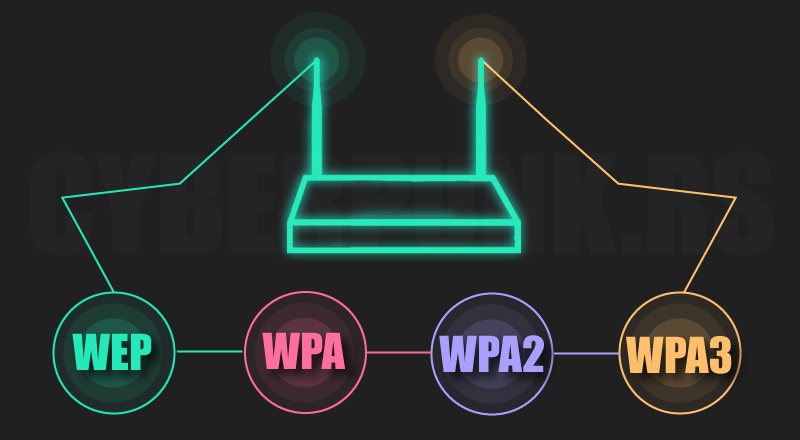
WPA3 marks the first substantial advancement in wireless security in 14 years.
Protecting Wi-Fi from cybercriminals is one of the essential duties in cybersecurity. As a result, the release of WPA3, the next-generation wireless security standard, deserves your attention: It will make Wi-Fi connections more secure and protect you from security issues.
Begin by thinking about how WPA3 will protect you at home. It will explicitly restrict the harm done by your careless passwords.
WPA2 has a fundamental weakness in that it lets hackers guess your password via an offline dictionary attack. An attacker may guess your credentials as many times as they want without being on the same network, quickly cycling through the whole dictionary.
WPA3 will protect against dictionary attacks by employing a new key exchange method.
The other benefit comes if your password is still compromised. WPA3 now supports forward secrecy, which means that any traffic that passes through your transom before an outsider gains access will be encrypted. They can also decipher WPA2 traffic that is out of date.
To encourage more effective implementation, WPA3 is compatible with WPA2 devices. However, it should be noted that the WP3 protocol may only be utilized with routers produced in 2019 or after.
As we progress through the realm of wireless security, let’s take a look at the risks to your wireless network.
What are the Potential Security Risks to Your Wireless Network?
The risks of an unsecured wireless network are the same, whether it is a home or business network. Among the hazards are:
Decryption and Cracking of Passwords
Password cracking and decryption is a time-honored method that employs what is described as a “brute force assault.” This attack is predicated on trial and error, hoping to get it right eventually. On the other hand, Hackers can utilize a variety of tools to accelerate the process.
Piggybacking
If your wireless network is unsecured, anyone with a wireless-enabled computer within range of your access point can use it.
An access point’s usual interior broadcast range is 150–300 feet. In the open air, its range can extend up to 1,000 feet.
As a result, whether you reside in a highly populated neighborhood or an apartment or condominium, neglecting to secure your wireless network may expose your internet connection to many unwanted users. These users may engage in illegal activities, gather and monitor your web traffic, or steal personal information.
Wardriving
Wardriving is a variation on piggybacking.
A wireless access point’s broadcast range can make internet connections available outside your residence, even as far as your street.
Access range is something that astute computer users are aware of. Some people have made a hobby of driving about cities and neighborhoods with a wireless-enabled computer, often equipped with a massive antenna, looking for unsecured wireless networks.
This piggyback variation is known as “wardriving.”
Evil Twin Attacks
In an evil twin attack, an attacker obtains information about a public network access point and configures their computer to resemble it.
Unwary users connect to the stronger signal because the attacker provides a stronger broadcast signal than the authorized access point.
Because the victim connects to the internet via the attacker’s system, the attacker may readily retrieve any data transmitted over the internet using specific tools.
This data may contain credit card numbers, login and password combinations, and other sensitive information.
Always check the name and password before utilizing a public Wi-Fi hotspot. This guarantees that you are connected to a trustworthy access point.
Wireless Sniffing
Many public access points are insecure, and the information they transfer is not encrypted. Meaningful communications or transactions might be jeopardized if they are not encrypted.
Because your connection is broadcast “in the clear,” malicious actors utilizing sniffing tools may be able to obtain vital information such as credit card details and passwords.
To improve wireless security, ensure that all of the access points you connect use at least WPA2 encryption.
Unauthorized Computer Access
An unprotected public wireless network and unsecured file-sharing may allow a hostile individual to examine any folders and files you have inadvertently shared.
When connecting your devices to public networks, make sure file and folder sharing is turned off. Allow sharing only on permitted home networks and when exchanging data is really necessary.
Be careful to switch off file sharing when not in use. Turning it off can help prevent an unknown attacker from accessing your device’s data, putting your wireless security at risk.
Shoulder Surfing
Malicious actors can spy on you while typing in public areas. They can steal sensitive or personal information just by watching you.
Screen guards, which prevent shoulder-surfers from accessing your device’s screen, are cheap. When viewing sensitive information or entering passwords on small devices like phones, be aware of your surroundings.
Man-In-The-Middle Attacks
A man-in-the-middle (MITM) cyber attack is a hazardous type of cyber attack. A hacker gains access to a private network by impersonating a rogue access point and obtaining login credentials.
The attacker installs hardware that pretends to be a trustworthy network, such as Wi-Fi, to trick unsuspecting victims into connecting to it and surrendering their credentials.
MITM attacks may happen everywhere because devices will connect to the network with the strongest signal and whatever SSID name they remember.
Now that we’ve gone through the possible threats to your wireless network, let’s look at how to wirelessly secure your home Wi-Fi network.
How Do I Protect My Home Wi-Fi?
Almost every home member has access to it via laptops, PCs, cell phones, and tablets.
A simple weakness in your home Wi-Fi network can allow criminals to gain access to practically all Wi-Fi devices. Access might lead to problems with bank accounts, credit card information, child safety, and a range of other difficulties.
The following tips may help you defend your home Wi-Fi network from unauthorized access.
1. Change the name of your Wi-Fi network at home.
The first step in establishing the wireless security of your home network is to change the SSID (service set identifier). The network is identified by its SSID.
Many manufacturers give all of their wireless routers a default SSID. Most of the time, it is the company’s name.
When a computer with a wireless connection searches for and displays nearby wireless networks, it uses the SSID to identify each publicly broadcast network.

This raises the chances of a hacker breaking into your network.
To stop hackers from endangering your wireless security, change the network’s SSID to something that does not expose any personal information.
2. Modify the default passwords.
The majority of network equipment, including wireless access points, comes with pre-configured default administrator passwords to make configuration easier.
Because default passwords are easily obtained online, they provide only a limited amount of security.
Making default passwords more challenging to guess makes it more difficult for attackers to access a device. Your primary line of defense in protecting your device is to use and change complex passwords frequently.
3. Use the most up-to-date WPA network encryption.
As we discussed in the last part, there are several forms of Wi-Fi security that you may employ for your home Wi-Fi. Make it a point always to utilize the most recent version available.
If your router only offers Wired Equivalent Privacy (WEP) protection, it should be replaced because it is likely obsolete in other ways.
WPA is adequate; WPA2 is far superior and likely the most recent version that most routers today can support, and it is sufficient. WPA3 is the most current version available, but not all routers support it; make the switch if possible to strengthen your wireless security.
You may change the Wi-Fi encryption in your router’s settings, which is the same page where you can change your password.
4. Check that your router is up to date.
Check the manufacturer’s website before installing a new router or upgrading an existing one to see whether a more recent version of the software is available for download.
Register your router with the manufacturer and sign up for updates to guarantee you get the most recent version. If you obtained your router through an Internet Service Provider (ISP), such as Verizon or Comcast, contact them to see if they provide automatic upgrades.
5. Set up a guest network.
Many routers enable you to set up a guest network with a separate name and password. It’s a prudent security measure for two reasons:
1. Having a second login guarantees fewer people knowing your primary Wi-Fi network password.
2. If a guest has malware on their phone or tablet (unknowingly), it will not get onto your principal network or your devices.
6. Make sure that you have a strong firewall in place.
A “firewall” is a software application protecting computers against hostile intrusions.
Wireless routers frequently feature built-in firewalls; nevertheless, the firewall is occasionally deactivated. Make sure that the wireless router’s firewall is turned on.
If your router lacks such a firewall, make sure you install a dependable firewall solution on your system to check for illegal access to strengthen your wireless security.
7. Commercial-grade antivirus software is a must-have.
Using commercial-grade antivirus software, install and keep your virus definitions up to date. Commercial-grade antivirus programs now integrate spyware and adware detection and protection features.
The Commercial-Grade Antivirus Software I Use and Recommend
Sophos Home Premium, produced by Sophos Limited, a British corporation specializing in digital security, is my go-to antivirus program.
The security firm specializes in award-winning security and privacy solutions, next-generation protection, mobile security and management, and network, server, and endpoint protection for both individuals and businesses.
Sophos Home Premium employs the same sophisticated artificial intelligence utilized in commercial antivirus security solutions for huge companies facing continual ransomware attacks to keep track of application activity on your home computer network.
It checks whether any of the software apps on your machine exhibit unique ransomware characteristics.
Sophos Home Premium can detect and remove previously undiscovered and unknown ransomware.
Sophos now delivers the same level of protection for personal computers as it does for over 300 million business devices worldwide.
Visit this page to learn more about Sopho’s commercial-grade antivirus protection for your home.
This post: Wireless Security – From A to Z – Types, Threats, To How to Secure first appeared on https://websecurityhome.com/












I found your discussion on wireless security and its importance particularly timely. It seems like every other day there’s a new story about data breaches or unauthorized access to personal networks, which really highlights how vulnerable we can be in this digital age. I remember when I first set up my home Wi-Fi, I thought a strong password would be enough to keep intruders at bay. Over time, though, I’ve realized that’s just the tip of the iceberg.
You’re spot on about the vulnerability we face; it almost feels like a new breach is reported daily. When I first set up my home Wi-Fi, I had similar thoughts—just a decent password and I’d be fine. But as I’ve learned more, it’s become clear that there’s a lot more to securing a network than just that initial layer.
You bring up an important point about the evolving landscape of network security. Many people start with that initial assumption—just a strong password will do the trick. But as you’ve discovered, there’s a lot more to think about. The mere act of setting up a home Wi-Fi network can feel daunting, especially with the various options and configurations available.
You’re right; setting up a home Wi-Fi network can indeed feel overwhelming at first. I remember when I first tackled it myself, thinking a strong password was the end of the story. But it quickly became apparent that there are so many layers to consider, like the type of encryption, network segmentation, and even the physical placement of the router to minimize dead spots.
I totally relate to that feeling of being overwhelmed when setting up a home Wi-Fi network. Initially, I thought securing my network was as simple as a strong password too. But then I started digging deeper into things like WPA3 encryption and how different types of routers can impact coverage and speed.
I get what you mean about that overwhelming feeling! Setting up a home Wi-Fi network can definitely be a maze. It’s interesting how just a strong password isn’t the end of the road—it’s more like the beginning of a journey. WPA3 does offer some great improvements, especially for those of us concerned about security.
You’ve touched on an important aspect of setting up a home Wi-Fi network that can often get overlooked. It’s easy to assume that once the password is set, the hard work is done. However, the layers you mentioned are critical for creating a robust network that can withstand various security threats.
You’ve hit on some great points there. It’s funny how we often think a strong password is the first and last step, but then you dive deeper and discover a whole world of factors to consider. Encryption type is one of those things that can really make a difference. Most people don’t realize that not all encryption is created equal. For instance, WPA3 is the latest standard and offers better security features than its predecessors. If your router supports it, sticking with WPA3 can give you a nice security bump.
Your experience resonates with many of us, especially as security threats seem to multiply daily. It’s surprising how quickly we can go from feeling secure with just a strong password to realizing that there’s a lot more to consider. When I set up my first Wi-Fi network, I remember being quite proud of my password choice, thinking I’d outsmart any potential intruders. Over time, I’ve learned that those basic measures are often insufficient.
It’s fascinating to delve into the realm of wireless security, especially as we navigate an increasingly interconnected world. The point you made about preventing unauthorized access to Wi-Fi networks really resonates. I often think about how we tend to prioritize physical security, like locking our doors, yet many overlook the digital barriers that protect our online lives.
Your observation about the stark contrast between how we approach physical and digital security is spot on. Many of us feel a strong instinct to secure our physical spaces, yet we often let our digital frontiers remain vulnerable. The irony is that the consequences of a digital breach can be just as invasive as someone entering your home.
You raise some really insightful points. The contrast between our approaches to physical and digital security is fascinating, and it often feels like a blind spot in our collective awareness. I’ve thought about this a lot, especially as more aspects of our lives are lived online. It’s interesting to see how we meticulously lock our doors or install security systems but might reuse passwords or overlook two-factor authentication in the digital realm.
You hit the nail on the head—a locked door can only keep out the raccoons and the occasional neighbor who thinks your garden gnomes are fair game. But when it comes to our online space, it’s like leaving the back door wide open while shouting, “Come and get it!” at the top of your lungs.
I really like the way you put that—it captures the essence of our current digital reality. It’s true; we often focus so much on physical security that we neglect our online presence, which can feel even more vulnerable. I think a big part of this comes from how casually we engage with technology.
You make a great point about the difference between how we secure our physical spaces versus our online ones. It feels like we often forget that our digital presence requires just as much, if not more, vigilance. The comparison to shouting, “Come and get it!” really resonates. It’s almost ironic, considering how many tools we have at our disposal to protect ourselves online, yet we still leave so many vulnerabilities exposed.