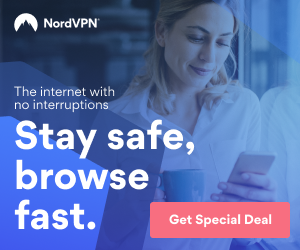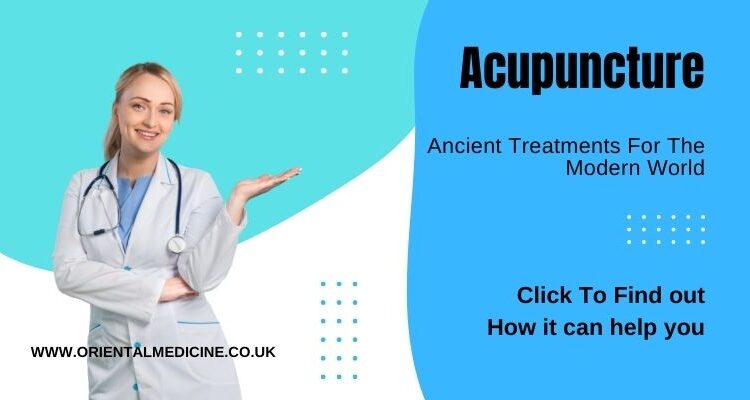What Does Weak Security Mean on Wi-Fi?
What Does Weak Security Mean on Wi-Fi? – Let’s Review
‘What does weak security mean on Wi-Fi?’ This Wi-Fi security notice should not generate alarm, but it should direct your attention to finding a solution as soon as possible.
Because your phone or laptop detects that the Wi-Fi network is using an obsolete, “weaker” security protocol that is not entirely secure, your Wi-Fi displays the phrase “weak security.”
Wireless security protects our data and privacy by preventing illegal access to our wireless devices. Evil individuals on the internet can acquire access to our privacy and data due to a Wi-Fi router’s lack of security.
These individuals are sophisticated enough to hack into our virtual world, which contains significantly more information than we maintain in physical possession. They can access any number of devices linked to a network with inadequate Wi-Fi security.
An ineffective security standard that employs a weak password can readily be circumvented or cracked. These criminals are using essential software tools and equipment to get access to the internet.
‘What does weak security mean on Wi-Fi?’ – so what is the significance of this message as it relates to some devices, such as iPhones? The ability to detect poorly setup routers has been included in the most recent iOS 14 release.
As a result, numerous users have reported receiving an iPhone message claiming that their Wi-Fi is not secure due to “poor security” while connecting to an older router with insufficient protection.
Should you be worried?
Not necessarily. The inadequate Wi-Fi security indication shows that the network to which you are connected does not use the most up-to-date, entirely secure protocols or passwords.
It does not suggest that the network has been hacked or infiltrated. In reality, you may continue to use low-security Wi-Fi (the internet will still work), but it is not recommended owing to obvious security concerns.
Why is it Critical to Protect your Wireless Connection?
You most likely did not prioritize network security while selecting a Wi-Fi router.
After all, when it comes to home wireless internet, most of us are more concerned with data transfer speeds and the router’s range.
But now is the moment to reconsider. Network security must be considered since a Wi-Fi station is a gateway for devices to connect to the internet.
Almost everyone nowadays possesses at least one internet-connected device. As the number of these devices grows by the day, we must protect our wireless connections and tools to reduce the risk of privacy invasions.
‘What does weak security mean on Wi-Fi’ entail for your network?’ – as it relates to the question, why is it essential to secure your Wi-Fi connection?
* Entities or data sharks commonly target these devices to get personal information. They steal identities and put personal and financial information at risk to get unnoticed access to our data.
* Intruders may get access to our devices and listen to, record, read, transmit audio and video, and read, create, and send communications.
* You’re in significant danger if your wireless network isn’t secure. Intruders can intercept any data you send or receive, view your files, get unwanted access to your internet connection, and drain your bandwidth.
As a result, anytime you consider ‘what does weak security means on W-iFi’, you should be aware that the issues discussed above may occur with weak security Wi-Fi.
This type of behavior may be avoided by implementing an enhanced security standard and making a few adjustments to your router configuration.
What Security Type is My Wi-Fi?
So, now that we have discussed ‘what does weak security means on Wi-Fi,’ it’s critical to ask, ‘what security type is my Wi-Fi?’
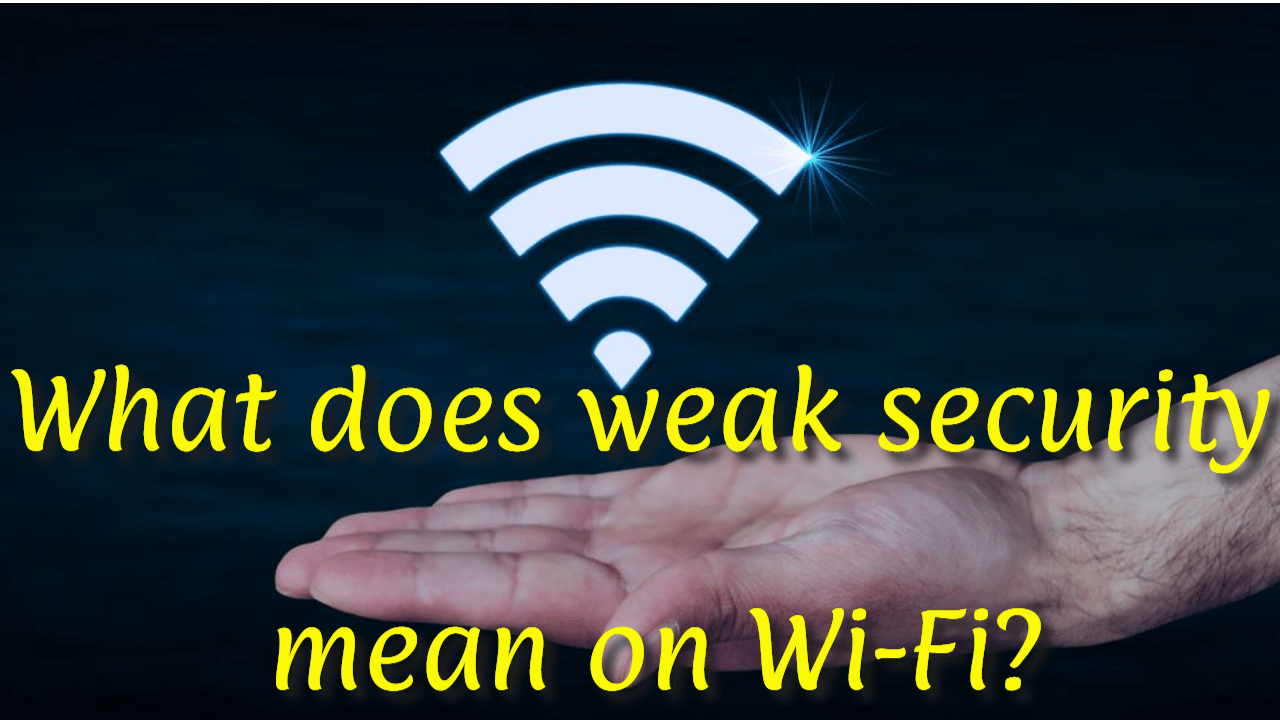
Four different Wi-Fi encryption methods have been created to solve insufficient Wi-Fi security: WEP, WPA, WPA2, and WPA3.
* The initial security protocol was WEP, which stood for Wired Equivalent Privacy. WEP was first implemented in 1997 as part of the IEEE 802.11 standard protocol to provide data confidentiality for wireless networks. It is essentially the oldest and least effective Wi-Fi encryption technology available.
* In 2003, WPA supplanted WEP. WPA stands for Wi-Fi Protected Access, and it was developed as an interim standard following the deprecation of WEP and in preparation for the more secure WPA2.
* Wi-Fi Protected Access II (WPA2) was adopted in 2004 and included key elements of the IEEE 802.11i standard. WPA2 outperforms WPA by improving the authentication and encryption mechanisms used by the latter. It is widely used in modern Wi-Fi encryption.
* In 2018, WPA3 (Wi-Fi Protected Access III) was released to solve WPA2’s flaws and vulnerabilities, such as its susceptibility to brute-force attacks and key reinstallation attacks (KRACK).
The most current Wi-Fi encryption protocol is WPA3. It also supports Easy Connect for IoT devices.
This latest security update will not only make Wi-Fi connections more secure, but it will also safeguard you from security risks caused by you.
Begin by thinking about how WPA3 will safeguard you at home. It will significantly limit the damage caused by your poor password selections.
WPA2 has a fundamental flaw: hackers may guess your password via an offline dictionary attack.
Without being on the same network, an attacker may guess your password as many times as possible, fast cycling through the dictionary.
WPA3 will defend against dictionary attacks with a new key exchange technique.
The other advantage comes in case your password is still compromised.
WPA3 now supports forward secrecy, which implies that any communication that occurred before to prior to an outsider gaining access will be encrypted. They can even decrypt WPA2 signals that are no longer in use.
To encourage wider use, WPA3 is fully compatible with WPA2 devices.
It should be noted, however, that the WP3 protocol may only be utilized with routers produced in 2019 or after.
How Do I Know What Security Type I’m Using
You may be able to identify the security type by utilizing the Wi-Fi settings on your mobile device. To determine the kind of encryption:
1. Open your mobile device’s Settings app.
2. Open the Wi-Fi connection settings.
3. Look for your wireless network on the list of networks.
4. To examine the network configuration, click the network name or the information button.
5. Examine the network settings to determine the security type.
If your mobile device’s security type is not indicated, you may be able to detect it by modifying the settings on your wireless router.
Step 1: Access the router’s settings.
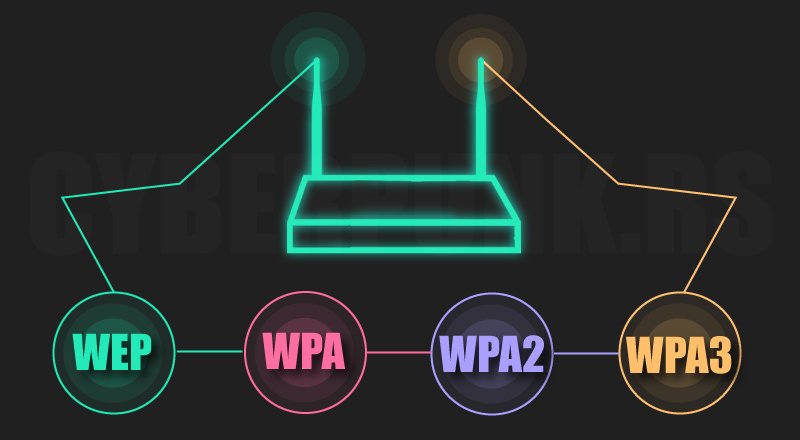
Because different Wi-Fi devices have different configurations, how you access your router settings depends on the brand and manufacturer of your device.
The majority of routers use 192.168.0.1 or 192.168.1.1 as their IP address. You may access your router’s settings page by typing the IP address into your browser’s hostname area. You may also access the settings page by putting the hostname into your browser (for example, tplinkwifi.net).
Step 2: Find the security options.
This varies depending on your router but check for the Wireless Security option. So, look for terms like encryption or security.
Step 3: Change the security standard (if Needed)
Once you’ve located the security choices, pick WPA2 (AES) or WPA3 (AES) as your security standard; remember to select “WPA2 alone” rather than “WPA/WPA2.”
Depending on your router, you may need to pick “WPA/WPA2” first, followed by WPA2 from a second option.
Don’t be alarmed if you don’t see WPA3 as an option; many Wi-Fi routers do not support it. Choose “WPA3/WPA2-Personal” if your router supports WPA3 to guarantee that your devices may connect to your Wi-Fi.
Step 4: Put the changes into action
Finally, “Save” or “Apply” the changes depending on the option on your router’s settings page.
‘What does weak security mean on Wi-Fi?’ You now know how to strengthen the security of your Wi-Fi network. With a few simple actions, you can make your Wi-Fi more secure.
Wi-Fi Security Recommendations
Almost every family member utilizes a laptop, PC, smartphone, or tablet to connect to the internet.
A minor flaw in your Wi-Fi network can give hackers access to virtually all Wi-Fi devices. Access might lead to problems with bank accounts, credit card information, child safety, and so on.
The following recommendations are designed to aid you in protecting your Wi-Fi network from illegal access.
1. Modify the name of your wireless network.
The first step in wirelessly protecting your network is to change the SSID (service set identifier). The SSID of a network identifies it.
Many manufacturers give all of their wireless routers a default SSID. In most cases, it is the name of the firm.
The SSID of each network that broadcasts is publicly recognized when a wirelessly connected computer searches for and displays neighboring wireless networks.
This raises the likelihood of a hacker breaching your network.
Change the network’s SSID to something that does not disclose any personal information to prevent hackers from jeopardizing your wireless security.
2. Network access restrictions
Did you know that you may prevent specific devices from accessing your Wi-Fi?
You can allow or disallow particular devices from joining your Wi-Fi network.
Every smartphone, tablet, laptop, desktop, and printer is given a unique identification number known as a Media Access Control (MAC) address.
You may analyze, filter, and deny or accept the connection from your router’s homepage.
3. Change the default passwords
The bulk of network equipment, including wireless access points, comes with pre-configured default administrator passwords to make configuration easier. Because default passwords are widely available online, they provide little protection.
Increasing the difficulty of guessing default passwords makes it more difficult for attackers to get access to a device. The first line of protection for your device’s security is to use and often change complex passwords.
4. Make use of the latest recent WPA network encryption.
As we described in the last section, there are numerous types of Wi-Fi security that you may use for your network. Please make it a habit always to use the most recent version available.
If your router only provides Wired Equivalent Privacy (WEP) security, it should be replaced because it is probably out of date in other respects.
WPA is adequate; WPA2 is significantly superior and perhaps the most recent version that most routers can support today, and it is sufficient. Although WPA3 is the most current version available, it is not supported by all routers. If possible, make the transition to improve your Wi-Fi security.
As mentioned in the last section, you may alter the Wi-Fi encryption in your router settings, which is also the page where you can change your password.
5. Make sure your router is up to date.
Before installing a new router or upgrading an old one, check the manufacturer’s website to see whether a more recent version of the software is available for download.

To ensure you obtain the most recent version, sign up for updates and register your router with the manufacturer. If you bought your router from an Internet Service Provider (ISP) like Verizon or Comcast, find out if they provide automatic updates.
6. Establish a guest network.
The majority of routers allow you to create a separate guest network with its own name and password. t’s a prudent security measure for a couple of purposes:
1. Having a second login guarantees that your primary Wi-Fi network password is known by fewer people.
2. If a guest accidentally has spyware on their phone or tablet, it will not get onto your primary network or your devices.
7. Ensure that you have a solid firewall.
A “firewall” is software that protects computers against malicious invasions.
Wireless routers usually include built-in firewalls; nonetheless, the firewall is routinely turned off. Check that the wireless router’s firewall is enabled.
If your router lacks a firewall, install a reliable firewall solution on your device to monitor for unauthorized access and boost your wireless security.
8. Keep commercial-grade antivirus software on hand at all times.
Install and keep your virus definitions current. with commercial-grade antivirus software. Many antivirus products now include tools for detecting and protecting against spyware and adware.
Sophos Home Premium, developed by Sophos Limited, a British company specializing in digital security, is my preferred antivirus tool.
Sophos Home Premium monitors application activity on your home computer network with the same sophisticated artificial intelligence used in commercial antivirus security solutions for large enterprises experiencing regular ransomware threats.
Sophos now provides the same degree of security for home PCs as it does for roughly 300 million commercial devices worldwide.
Visit this website to discover more about Sopho’s commercial-grade antivirus protection for your home.
9. When utilizing mobile devices, use the utmost caution.
Some mobile apps may be able to connect to your home network.
A mobile hotspot on your smartphone, for example, looks to be safe, but don’t forget to remotely turn off the network afterwards. Mobile device use necessitates the use of a password.
Always use a password that is at least 20 characters long and includes alphanumeric and symbol characters.
Also, once you’ve finished using the app, log out. Also, make sure your phone has a secure password. or multi-factor authentication (MFA) activated. These step guards against misuse of the phone and app.
10. Use a Virtual Private Network (VPN)
A VPN acts as a barrier to safeguard your online activities. Installing a VPN on all of your internet-capable devices lets you browse the internet safely when at home or on the move.
Wi-Fi may be available at coffee shops, restaurants, clubs, and school campuses depending on where you are.
There is no way to determine the level of security on these networks.
A man-in-the-middle attack, in which an attacker intercepts data on an unprotected network, might be used to eavesdrop on your connection and take your data.
These assaults pose a significant risk to persons who do their work at home. According to statistics, 80 percent of remote workers operate mostly from home, with 27 percent working from a coffee shop as a secondary location.
A VPN’s primary role is to encrypt your connection, allowing you to access the internet safely even when using public hotspots.
At this juncture, you should have a solid grip on ‘what does weak security mean on Wi-Fi? It is a problem with your Wi-Fi connection that may jeopardize your security.
The Wi-Fi router can redirect network traffic. It also monitors all of your devices, including tablets and laptop PCs.
Anyone who gains access has access to all of your devices and data. Weak Wi-Fi security is the gateway via which such devices may be hacked.
As a result, safeguarding your router is essential. The approaches and solutions listed above are simple to implement and will invalidate the nagging question, ‘What does weak security mean on Wi-Fi?’
Our Top VPN Provider
A trustworthy VPN service creates a safe, encrypted tunnel through which web traffic can travel. Nobody can look through the tunnel, access your online data, or determine your actual IP address and location.
NordVPN is the top VPN if you want to feel safe when using public Wi-Fi. Access personal or professional data securely, encrypt your internet connection and hide your browser history and online identity.
Do you want to keep all of your devices safe?
Do you use Windows at work, Mac OS at home, and Linux occasionally? On all platforms, you will have online privacy and security.
NordVPN also provides Windows, macOS, iOS, Android, Linux, and Android TV apps. Encrypted proxy plugins are also available for Chrome, Firefox, and Edge.
The best part is that a single NordVPN subscription allows you to encrypt up to six devices simultaneously. It is the best VPN provider for all of your devices, with 14 million subscribers worldwide.
Do you want to be able to access the internet fast and dependably from any location?
Buffering is the ultimate buzzkill, so using a poor internet connection to broadcast or download anything would be out.
There’s no need to be apprehensive; what distinguishes NordVPN from other VPNs is its unrivaled mix of unbreakable security, lightning-fast connection speed, and boundless capacity.
Choose from over 5400 NordVPN servers in 60 countries and enjoy the fastest VPN experience available anywhere globally, from the United Kingdom to Australia or Canada.
Do you want to avoid advertising, trackers, and malware?
Threat Protection, NordVPN’s newest feature, takes your cybersecurity to the next level.
It does not require you to connect to a VPN server to function. If you enable Threat Protection in the settings, your surfing will be safer and smoother indefinitely.
Don’t be concerned about visiting a dangerous website, downloading malware, or dealing with trackers and annoying advertisements. Threat Protection will identify and eliminate cyber attacks before they cause any significant damage to your device or data.
Click here for more information about NordVPN, our top choice, including its award-winning features and security and its 30-day money-back guarantee.
The Post: What does weak security mean on Wi-Fi? was first seen on https://websecurityhome.com
This Post is Brought to You By: